Related Articles
Odoo’s Freight management module helps you to manage all freight operations, whether it be by air, water, or land. It is a comprehensive system that will allow you to efficiently manage all aspects of your freight operations.
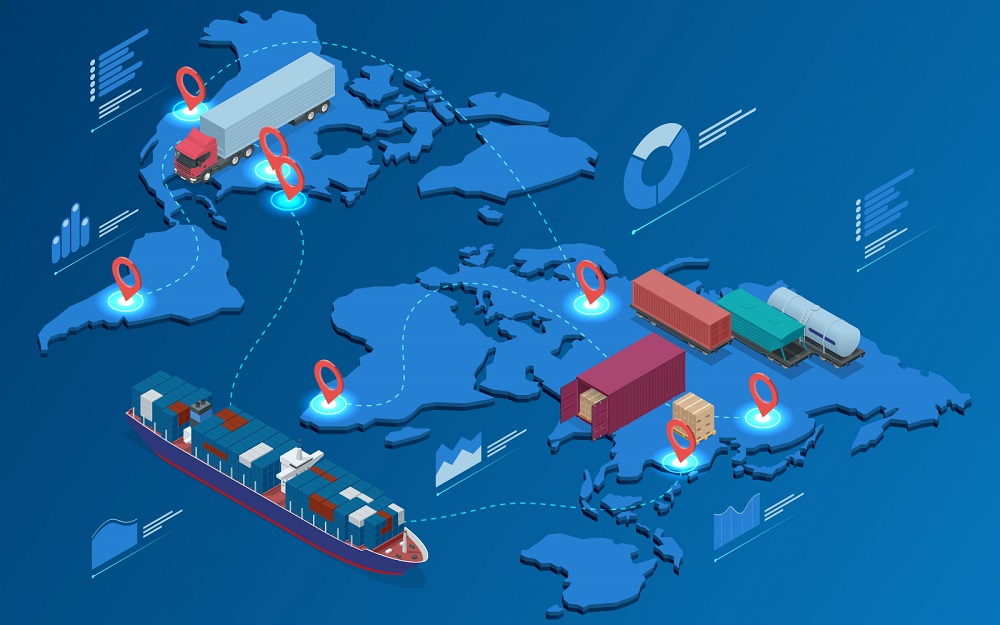
How To Coordinate Transportation Route With Odoo
Freight Operation (Direct)
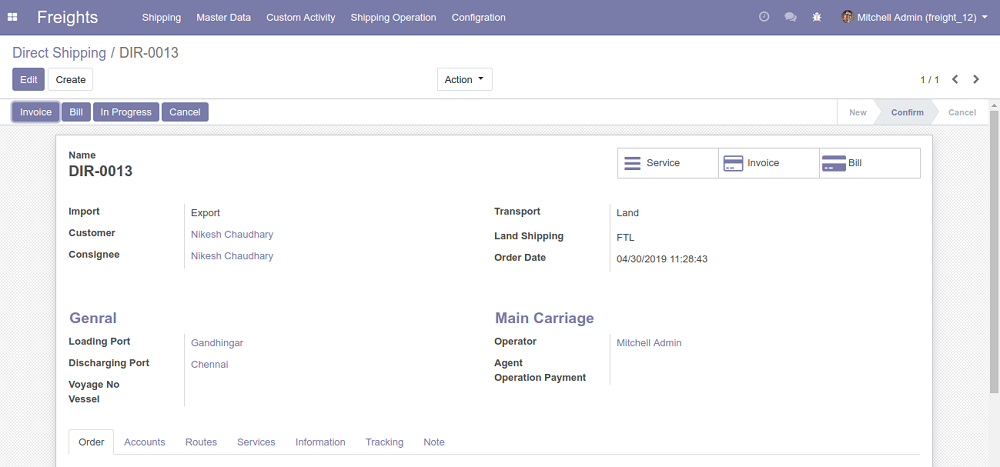
The direct Freight operation module lets you easily manage all the functionalities related to transportation. All the crucial details are placed on the screen conveniently for you to see, making it easy to use and a useful tool to help boost your business growth.
Some smart buttons are available which lets you check the service used directly for a particular order as well as the invoice for the order. Provided some smart button for direct check the used service for particular order and also check the invoice for the order.
Other available buttons let you create invoices and bills.
Freight Order Line
With this feature you can add an order line, and select a container suitable for shipping.
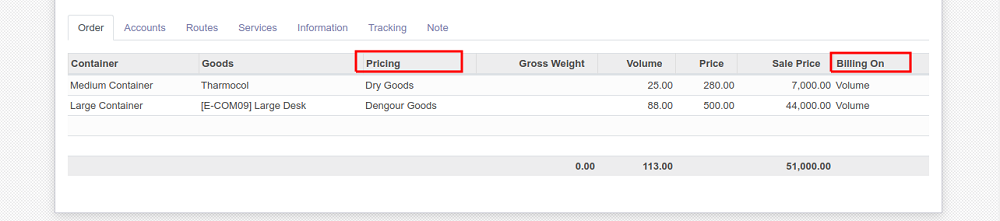
The total cost of the order will depend on the ‘Price list’ and ‘Billing on’ fields. These are highlighted in the image below.
Freight Account Info
This module provides all your accounts related information in a single frame window. You no longer need to go to the invoice menu to check the bill separately, you can easily check the total amount Receivable or Payable from each order directly from the Account tab.
Freight Operation Routes
This is one of the most important aspects of transportation and freight management, i.e. how to coordinate your transport routes. Using the built-in features of this module, you can define various shipping routes which are convenient for you. Once you confirm the route it automatically saves this as the established route using Loading Port and Discharging Port.
You also have the option to add more routes for maximum output from each trip. Any additional services can also be added within the trip.
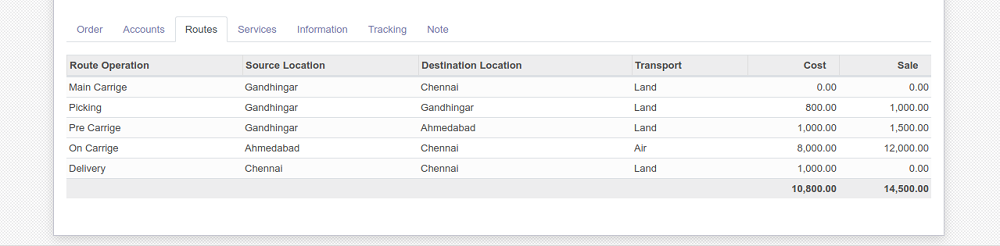
Freight Operation Services
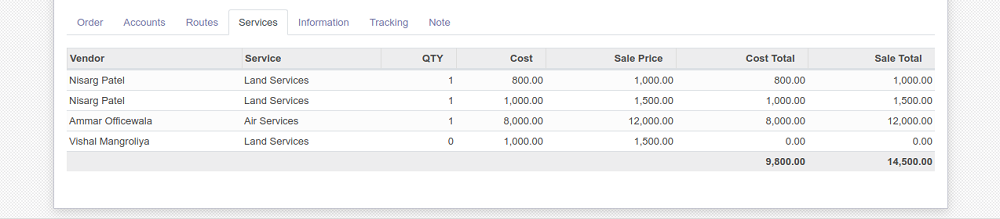
Any additional shipping service to a customer can be added in the service tab and is automatically calculated in the invoice.
Freight Operation Tracking
The location history of any order is stored within a database along with the timestamp and activity so that customers can easily track their order and view all the necessary information.

Custom Clearance Activity
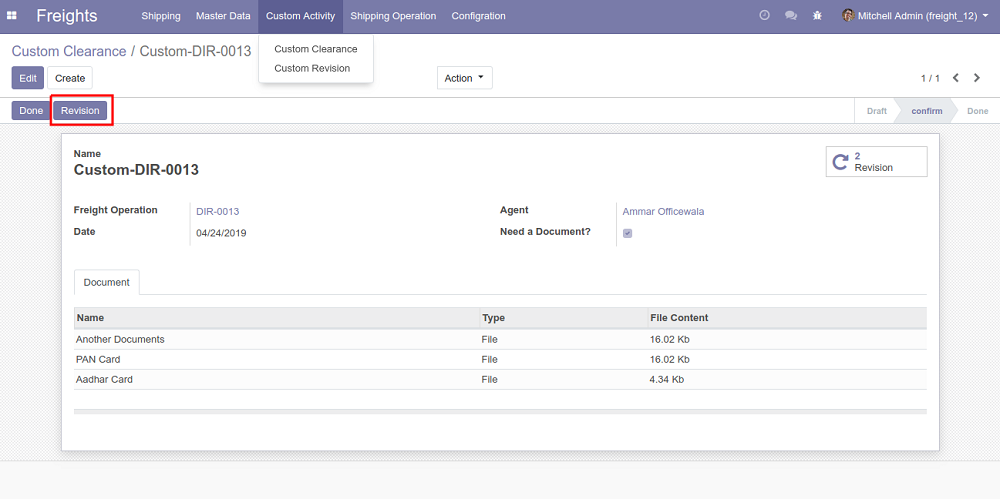
Menu item: Freights → Custom Activity → Custom Clearance
Any necessary clearance from customs can easily be obtained. Once we confirm it from the menu the software automatically sends an email to the agent with all the attachments.
Clearance revision functionality is also provided in the app. In the case where clearance was unsuccessful, it can easily be revised and resent through one click on the revision button (highlighted in the image above).
With this functionality, you can check the revision for any particular clearance.
Whenever a clearance revision is sent the clearance wizard pops up to ask about the reason for the revision (shown below).
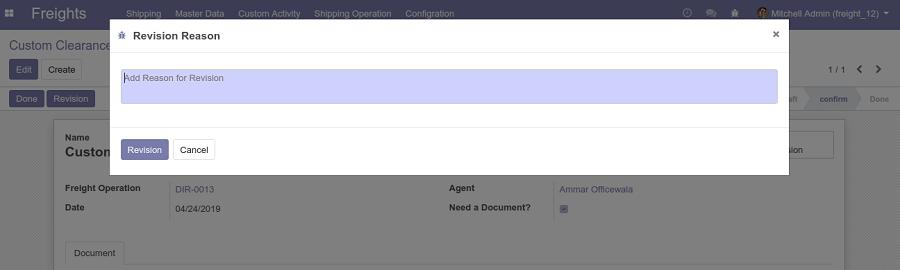
Custom Clearance Revision History
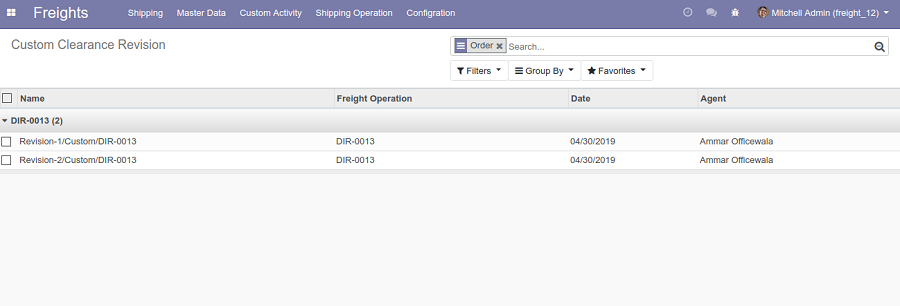
Menu item: Freights → Custom Activity → Custom Revision.
All the information about the revision history is maintained along with the user info who sent it. This information is automatically grouped by the shipping order ID.
Track Order
You can easily track the location of an order as well as its status using the order number.
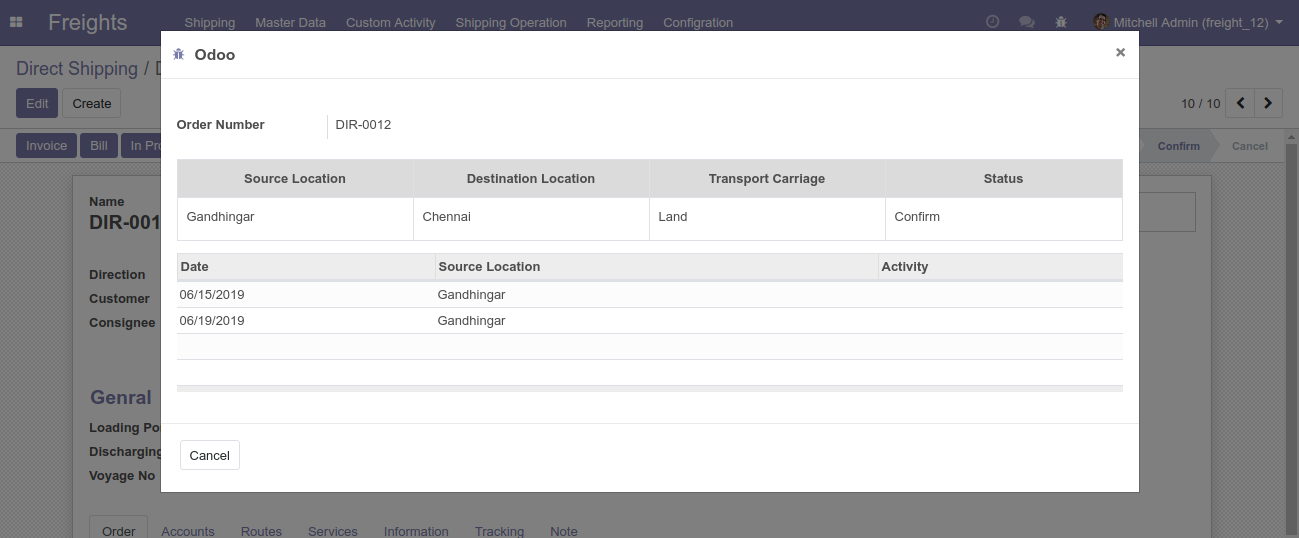
Menu item: Freights → Shipping Operation → Track Order.
Set Shipping Date
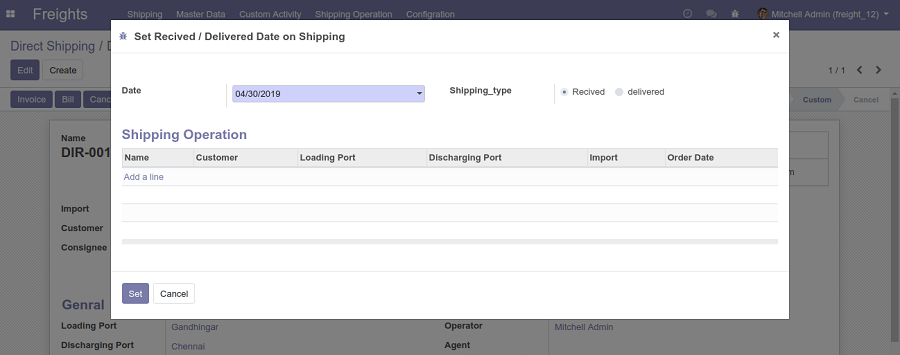
Menu item: Freights → Shipping Operation → Set Shipping Date.
You can preset delivery date as well as date to be received on a bunch of orders at once. Simply follow the steps shown above and fill in the info.
Reporting
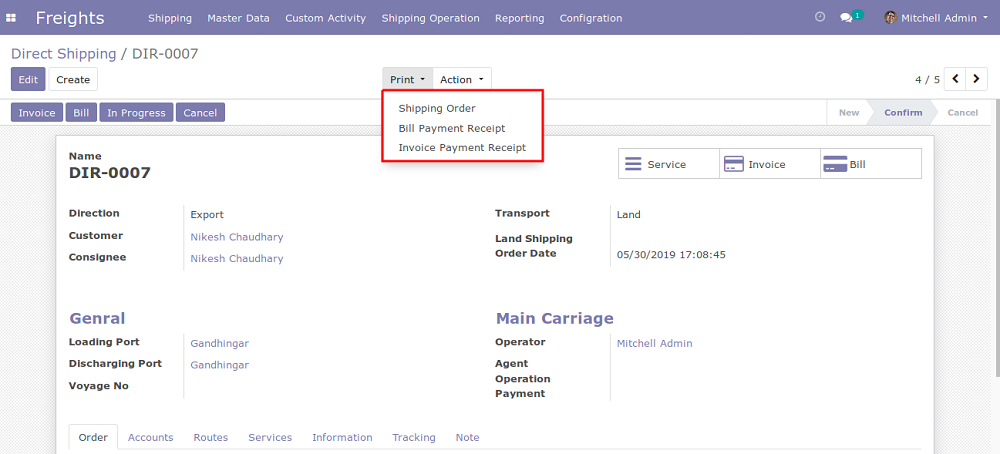
Menu item: Freights → Shipping → Direct Shipping → Action Bar.
Reports are crucial to any business as they provide you the feedback you need to improve your business operations. You can easily generate reports by following the menu items indicated above.
Shipment Order
You can access all the information regarding an order using the shipment barcode.
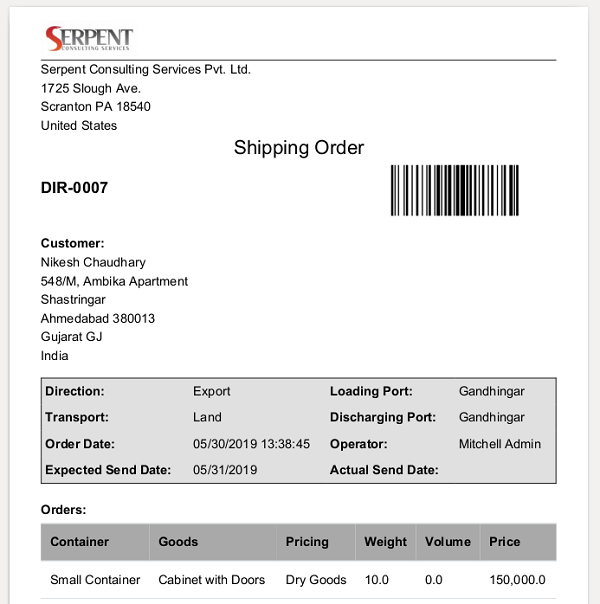
Invoice Payment Receipt Report
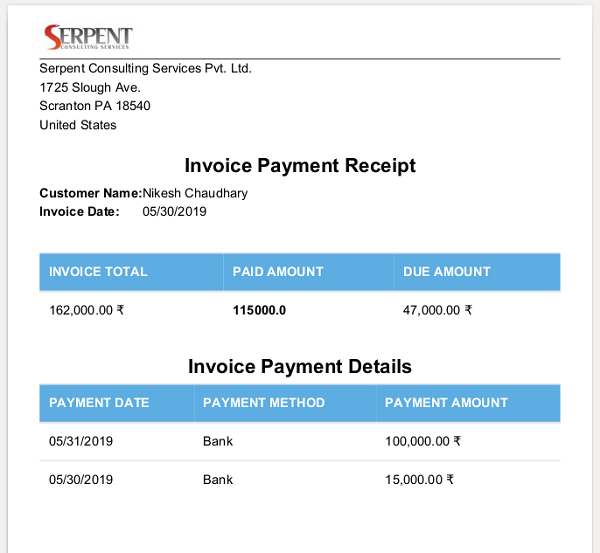
The invoice receipt can be directly printed from the shipping form. It shows Total Payment, the amount due, and payment history.
Bill Payment Receipt Report
Similar to the invoice receipts, the bill receipt with all the above information can also be printed easily.
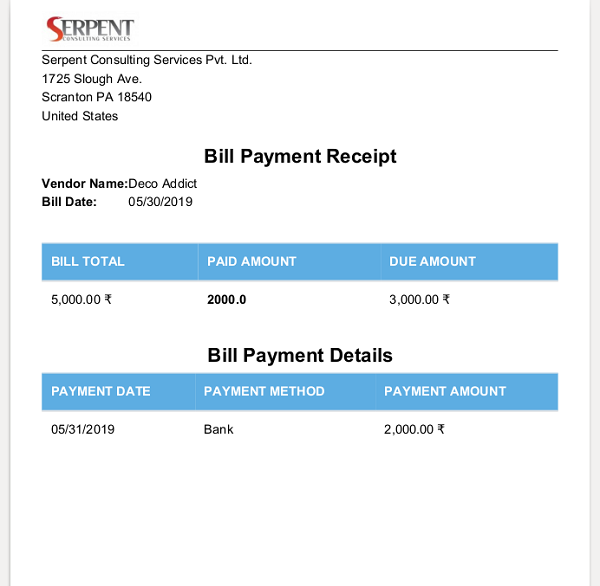
Shipping Analysis Report
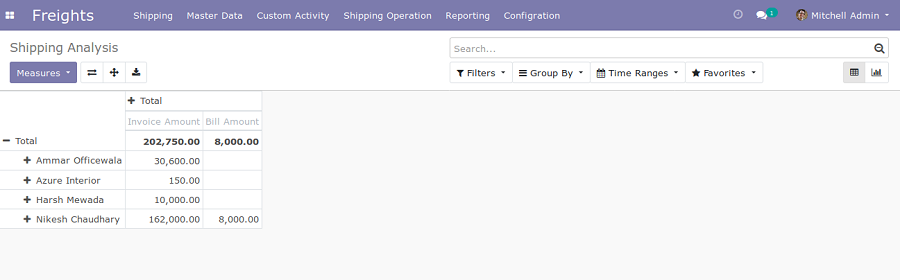
Menu item: Freights → Reporting → Shipping
This functionality lets you analyze the total bill amount and invoice and can also take into account additional scenarios.
Configuration
- Ports
The shipping operation is based on the port configuration. The highlighted portion of the image indicates ports which are available for shipping.
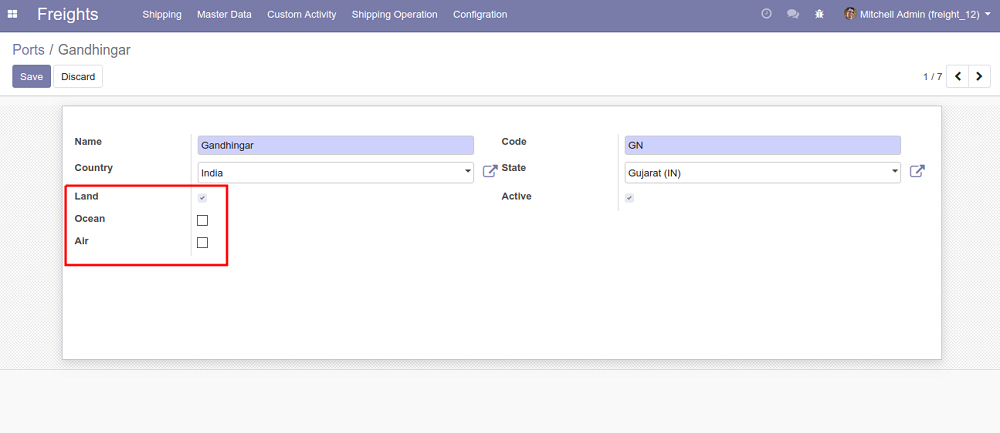
Menu item: Freights → Configuration → Ports
- Containers
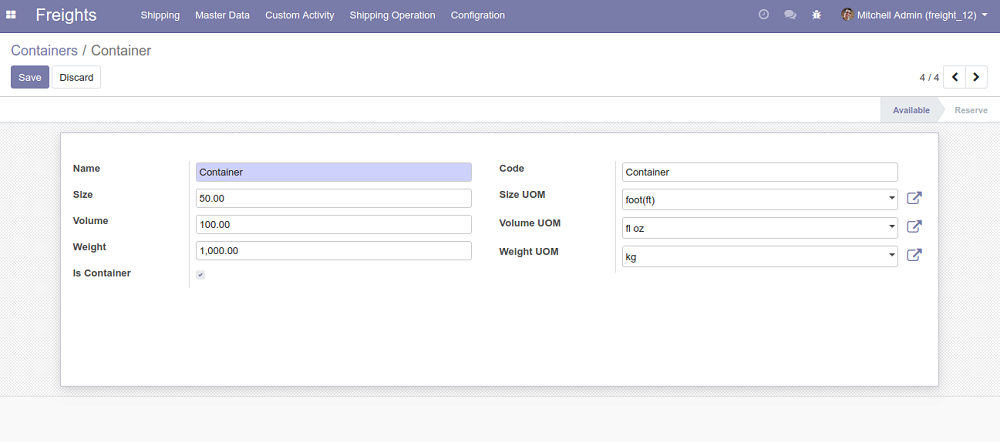
Menu item: Freights → Configuration → Containers
We provide the tool with a container’s maximum volume and weight capacity. If the goods being shipped exceeds these quantities the system will display a warning message.
- Pricing List
The price is based on the type of goods. We predefine the weight (kg) and volume (m3) and calculate the cost of the shipping order accordingly.
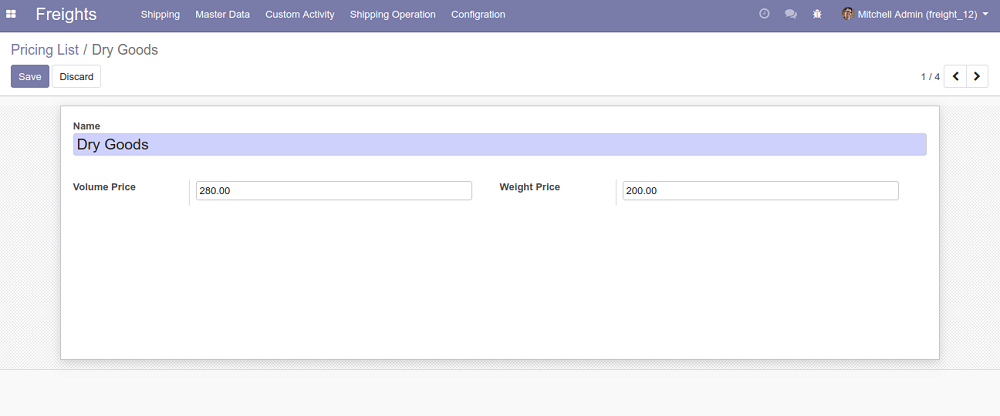
Menu item: Configuration → Pricing list
Syncoria is our ready partner and together we have the experience of working with both startups and established industry giants.
Our custom-designed solutions are made for your own unique needs and are guaranteed to help you achieve your business goals.
Through the utilization of Odoo’s many intuitive modules, we offer customized solutions that will transform and optimize your business and the various processes of each department.
Our local team consists of business analysts, solution architects, project managers, delivery managers, and quality assurance engineers, all of who are trained experts in Odoo.
We ensure we reach successful implementation every time through an iterative and transparent process. For a free assessment, call us at +1 (416) 628-5522, or email us at [email protected].




